How to copy texts from PDF to Word – lines, whole paragraphs, and especially tables? Is it possible to open a PDF in Word and start editing it? How to convert scanned PDF into Word document that is editable? All office users have faced the problem of figuring out how to copy PDF to Word without Abobe Acrobat DC, and many still cannot find a proper solution. In this article, you will learn the three most common ways this can be done easily, quickly and accurately
Technique 1. Copy text and tables from PDF to Word without Adobe
Works best when you need just a piece of text or a single table copied quickly.
Step 1. Open a PDF in FineReader 15 with “Open PDF Document”:
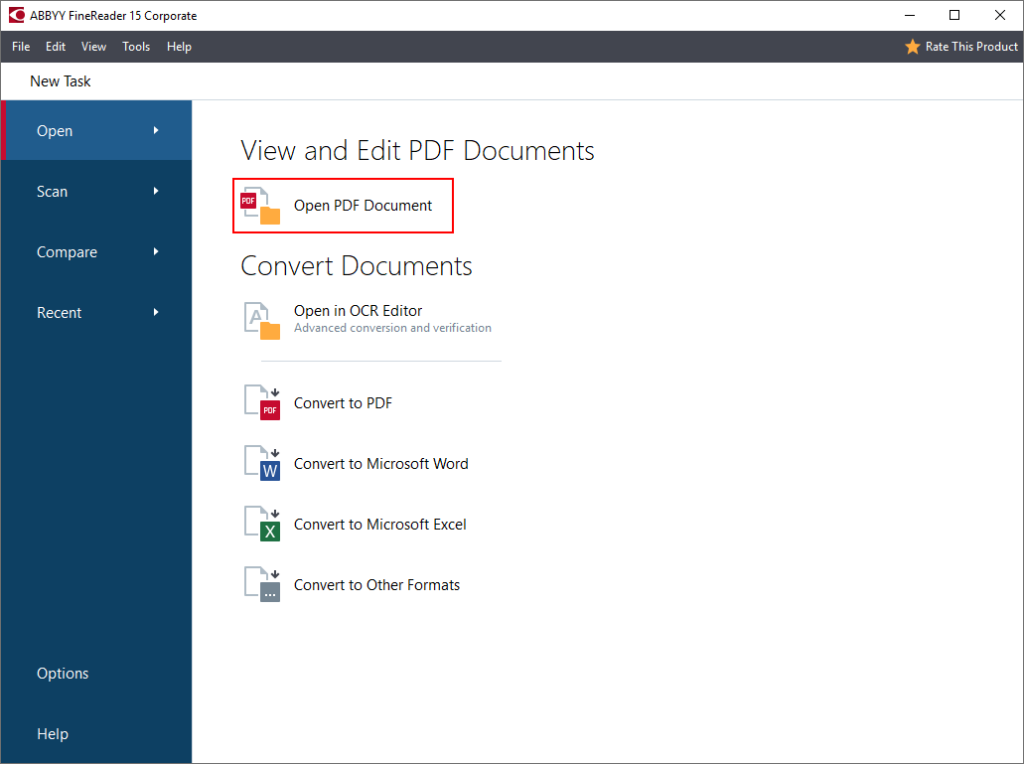
Alternatively, just double-click on the PDF (if you have FineReader set as a default PDF program).
Step 2. Select text or a table with the mouse and click “Copy as Text” or “Copy as Table” buttons that appear:
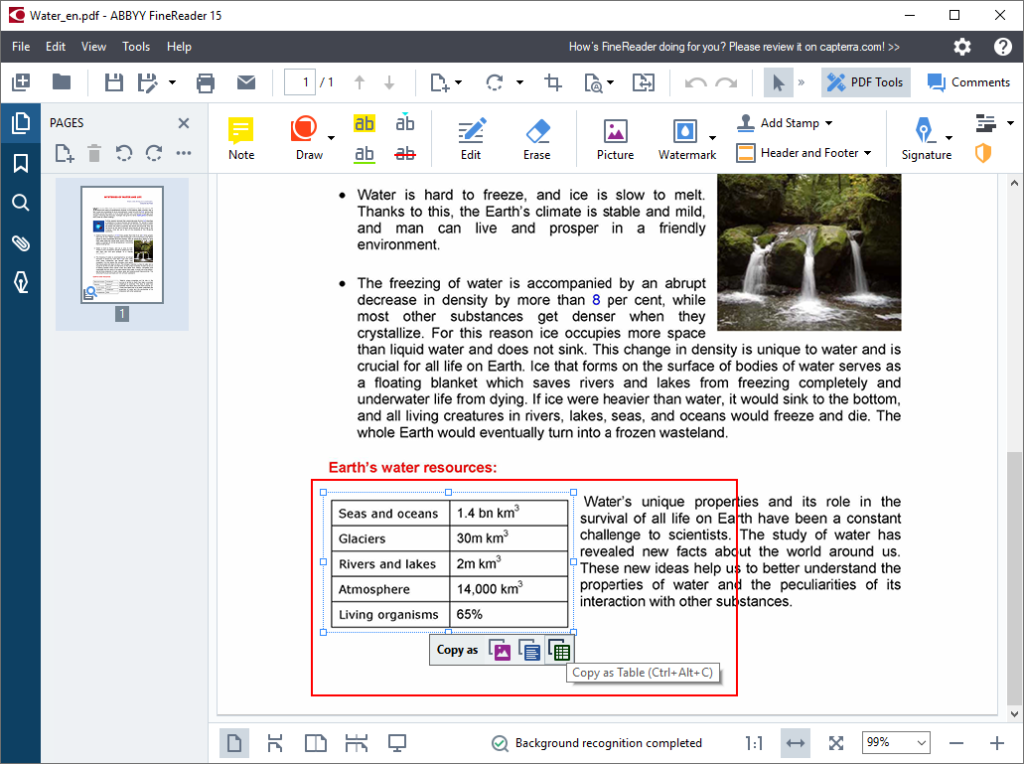
Step 3. Paste copied text of table into a Word document and start editing!
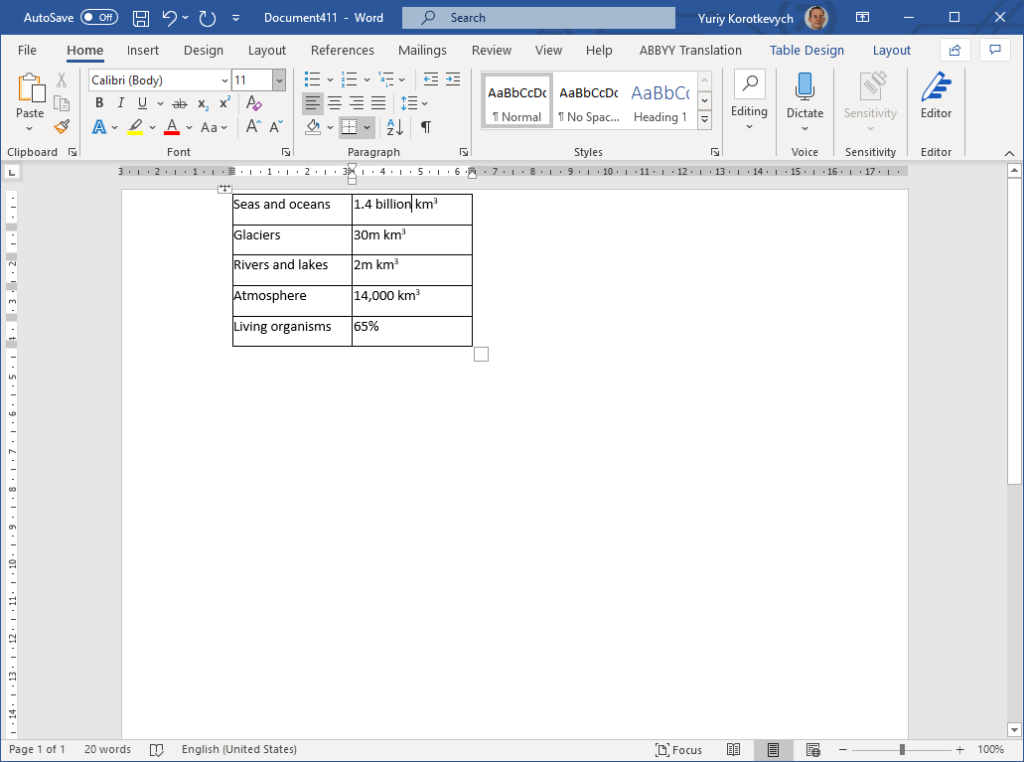
Being the quickest way to extract a piece of text or a table from a DPF, with FineReader this way works equally well both for digital and scanned PDFs.
Technique 2. Convert PDF to Word as a whole document
This method works best to import PDF into Word as a whole document, making all its content, structure and formatting available for further editing.
Step 1. Right-click on the PDF document and choose “Convert with FineReader 15” -> “Convert to Microsoft Word” from the menu:
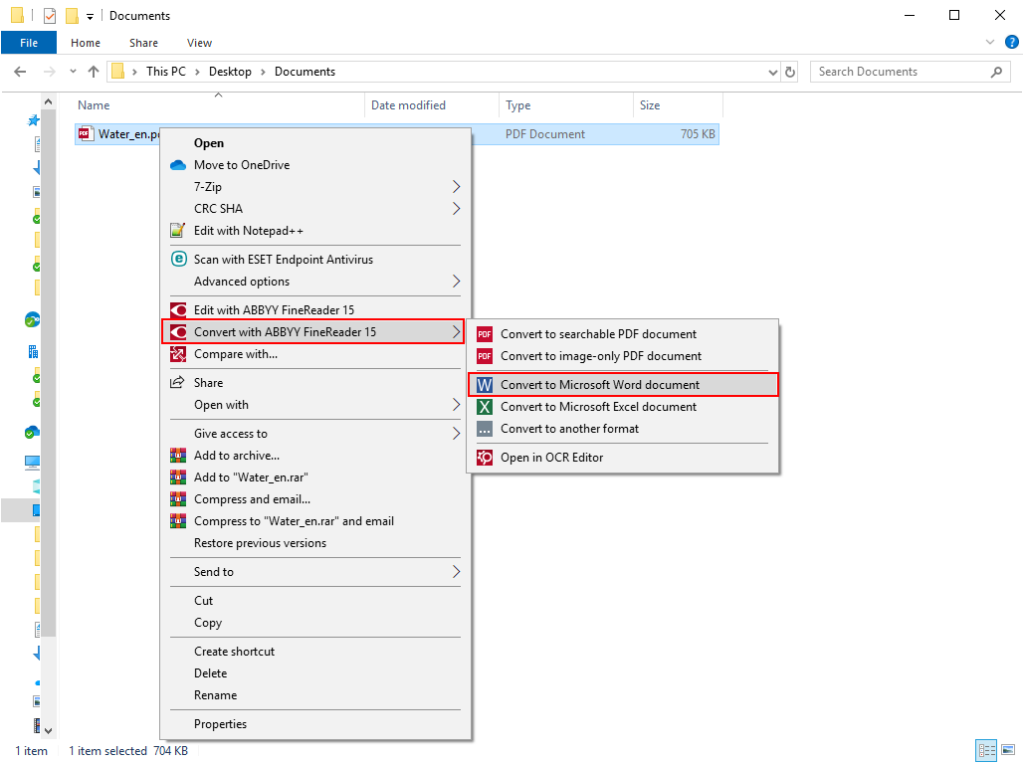
Step 2. Choose where to save the document converted to Word and click “Save”:
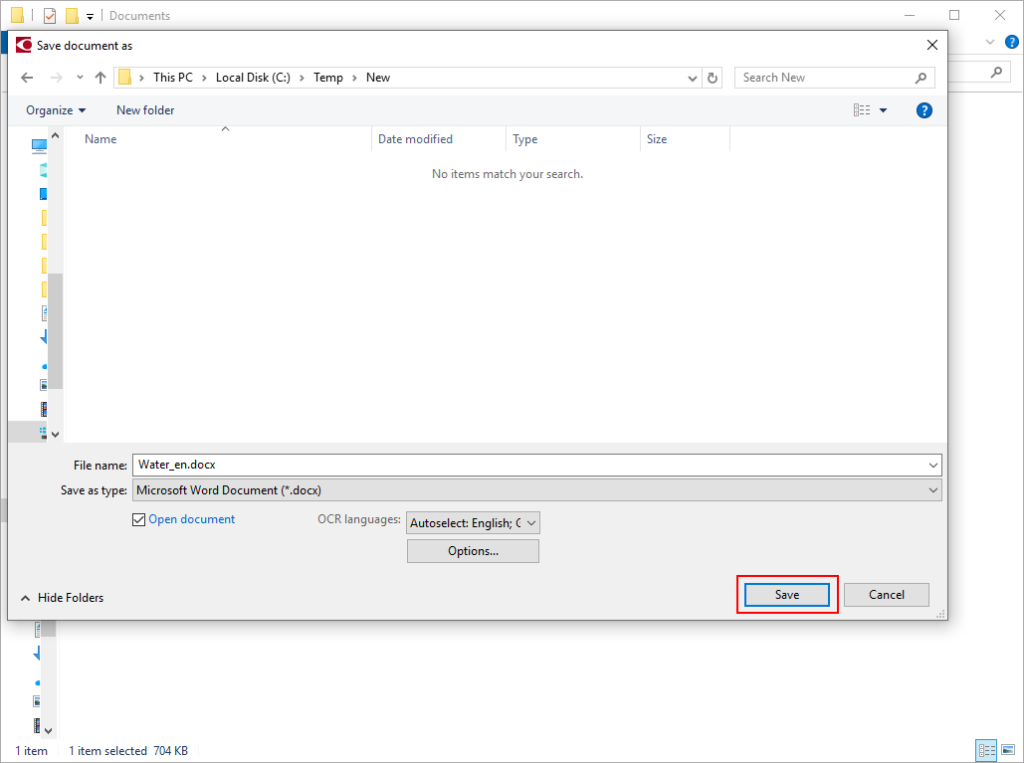
Step 3. FineReader 15 opens PDF in Word, and you can start editing it there:

This works excellently to open scanned PDF in Word as well, not only digital ones.
Technique 3. Convert multiple PDFs to Word at once
You may need to convert many PDF documents to Word at once. In this case, follow these steps:
Step 1. Select all PDFs you need to convert (holding Shift button), right-click on them and choose “Convert with FineReader 15” -> “Convert to Microsoft Word” from the menu:
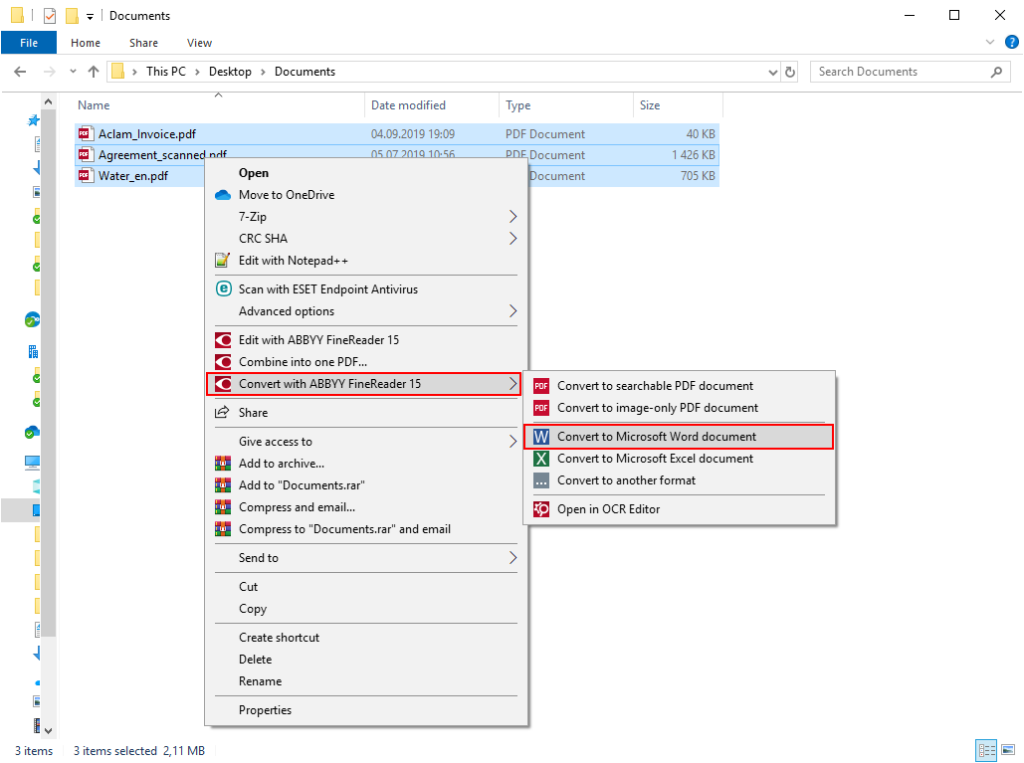
Step 2. By default, the PDFs are converted into the corresponding number of separate Microsoft Word files. You can choose to import PDF files all into one Word document using “Combine all files into one document” option. In this case, use “Move Up” and “Move Down” buttons if you need to adjust the order in which the content of the PDFs appears in the resulting Word document. Then, click “Convert to Word”:

Step 2a. Choose where to save the conversion results:
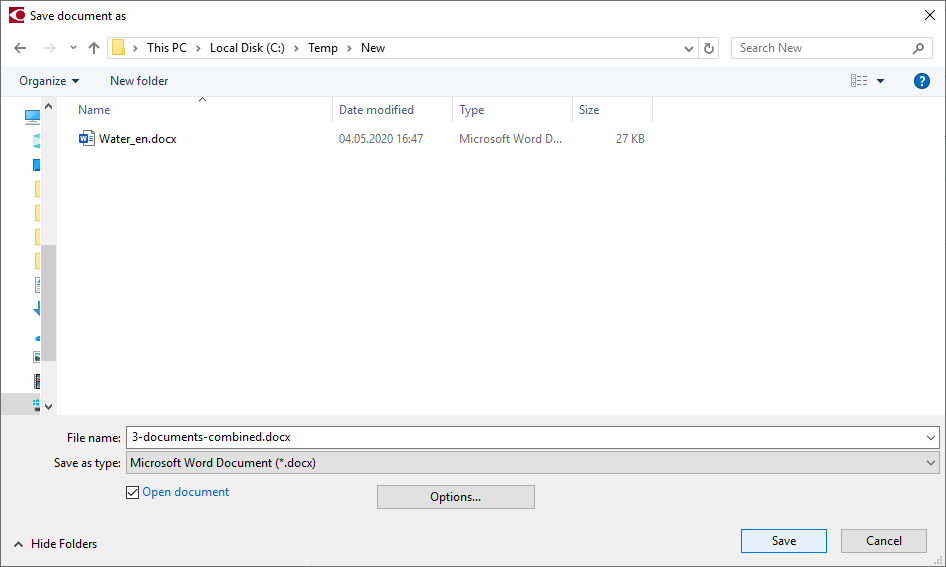
Step 3. Edit resulting document (or documents) in Word:
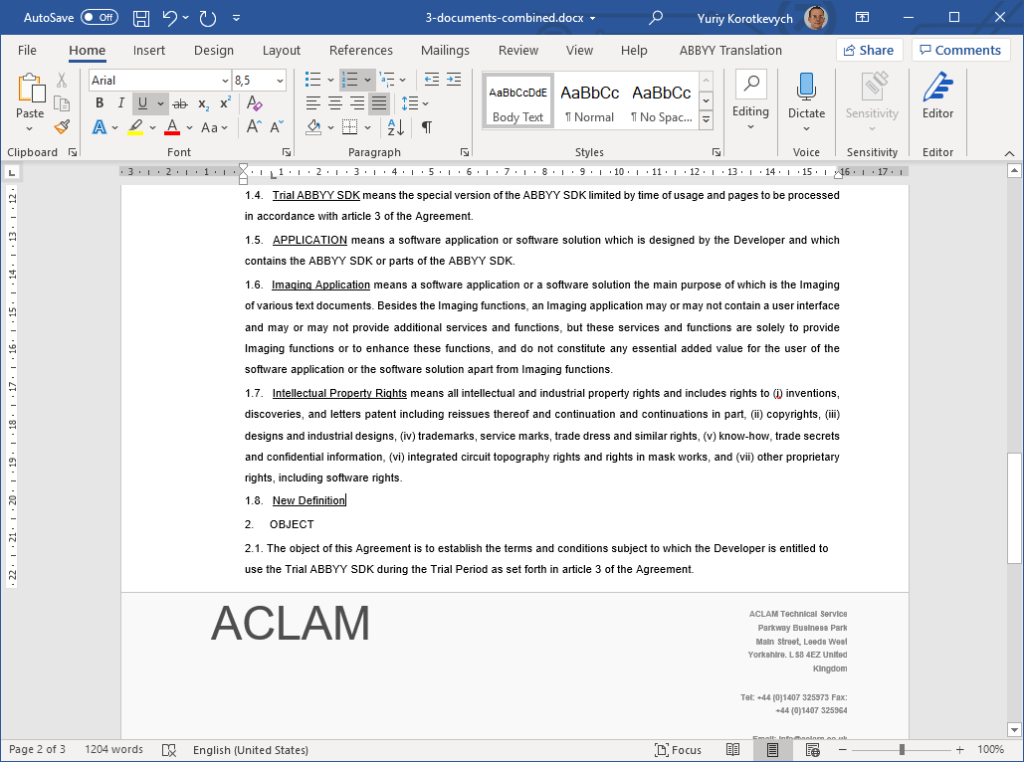
This way you can also convert scanned PDFs to Word – for example, pages of the same document, or mixed set of digital and scanned documents.
Need Information or Confused about Something ?
Ask a QuestionDid You Know : Top 15 Free Online Learning Platforms
-
Free Online Education Degrees : Coursera:
Coursera partners with universities and organizations worldwide to offer a wide range of courses. While many courses are free, a fee is often required for certification.
-
Free Online Education Degrees: edX:
Founded by MIT and Harvard, edX offers high-quality courses from top universities and institutions around the world. Certificates are available for a fee.
-
Free Online Education Degrees : Khan Academy:
Khan Academy provides free educational content in various subjects, especially mathematics and science, using instructional videos and practice exercises.
-
Free Online Education Degrees : Udacity:
Udacity focuses on tech-related courses and nanodegree programs, offering free content as well as more in-depth paid programs.
-
Free Online Education Degrees : MIT OpenCourseWare (OCW):
MIT OCW provides a vast array of MIT's course content for free, covering a wide range of disciplines.
-
Free Online Education Degrees : Harvard Extension School:
Harvard Extension School offers a selection of free online courses. While some courses are free, others may require payment for a certificate.
-
Free Online Education Degrees: Stanford Online:
Stanford Online offers a variety of free courses in different disciplines, including computer science, engineering, and business.
-
Best Free Online Courses : Carnegie Mellon Open Learning Initiative (OLI):
OLI offers free online courses and resources designed to improve learning outcomes through research-based methodologies.
-
Best Free Online Courses : FutureLearn:
FutureLearn partners with universities and institutions to offer a diverse range of free online courses. Certificates are available for a fee.
-
Best Free Online Courses: Alison:
Alison offers a wide range of free online courses, including diploma and certificate programs, covering various subjects.
-
Best Free Online Courses: Open Yale Courses:
Yale University provides free access to a selection of introductory courses through Open Yale Courses.
-
Best Free Online Courses : UC Berkeley Online:
UC Berkeley offers free online courses on a variety of subjects, ranging from computer science to humanities.
-
Best Free Online Courses : Google Digital Garage:
Google Digital Garage provides free courses on digital skills, including online marketing, data analysis, and more.
-
Best Free Online Courses : Codecademy:
Codecademy offers free coding courses, interactive exercises, and coding projects to help individuals learn programming languages.
-
Best Free Online Courses : LinkedIn Learning (formerly Lynda.com):
LinkedIn Learning provides a variety of video courses on professional development, technology, and creative skills. It offers a free trial period.